Remarketing?
Isn’t that different from retargeting ads?
An odd question to start a “how to” post on setting up dynamic remarketing campaigns isn’t it?
Yes it is.
And yes, remarketing is different from retargeting — especially in the world of online retail and the agencies that develop eCommerce strategies.
If you don’t know what remarketing is I suggest you visit this page.
Obviously, these agencies are not fond of the terrible confusion the Giant Engine (Google) has created by re-stating retargeting ads as remarketing ads. Because, for them remarketing is mostly used for describing lifecycle marketing emails such as cross-sell/up-sell emails (ones Amazon sends after you purchase a product), email campaigns for shopping cart abandonment, and others.
But Google has had its say:
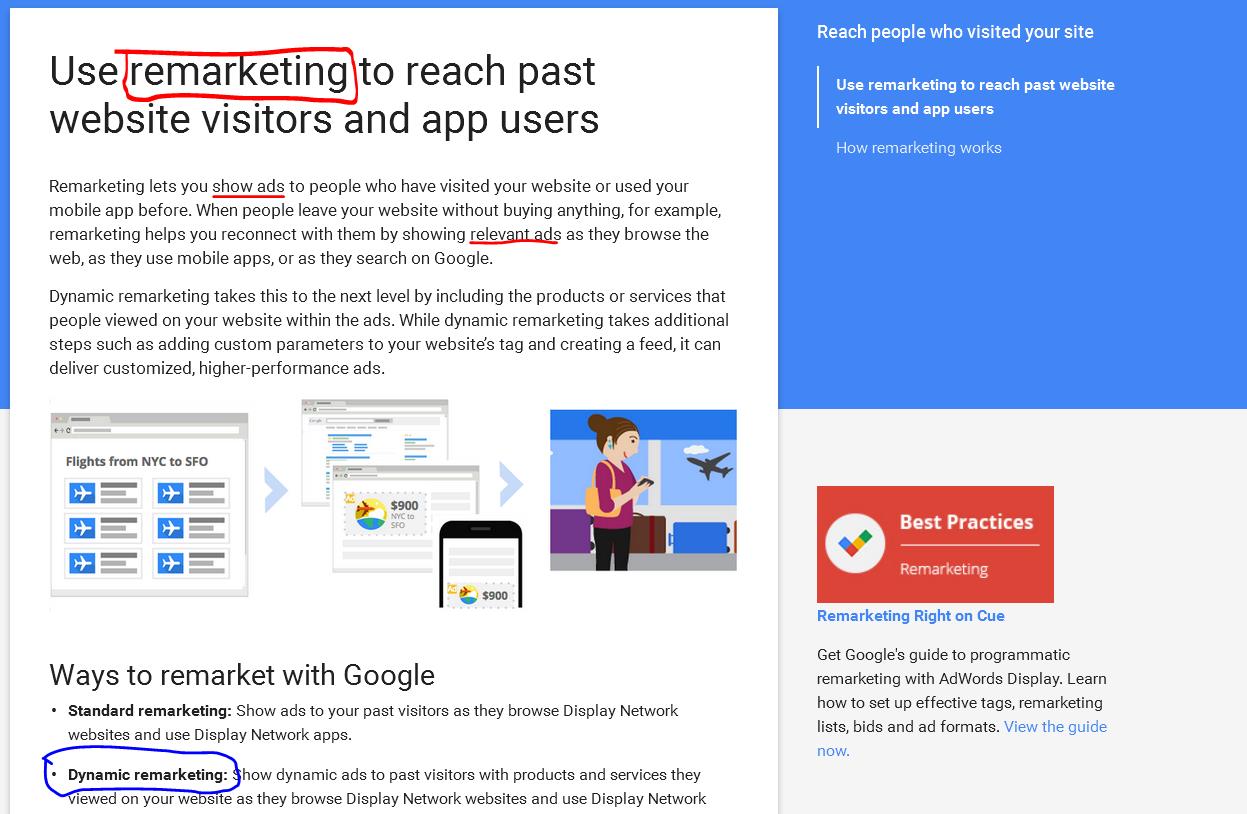
And so it is.
Hence, throughout this post I’ll be dynamic retargeting and dynamic remarketing will be used synonymously.
What is Dynamic Remarketing?
We’ve heard of retargeting ads that allow you to show relevant ads to people who have visited your website or interacted with its content (either on site or through a mobile app).
But standard remarketing only displays generic ads about your website, and hence do not trigger a targeted behavioral response from the viewer.
Ads should never be meant for solely increasing traffic to your website. They should compel people to take a desired action, one that eventually leads to increasing your revenue.
This is what dynamic remarketing does. It allows you to target visitors with ads that show the specific services or products people had viewed on your website.
Setting up a dynamic remarketing campaign in Google AdWords is simply a 5 step process:
- Identifying your business type
- Building the campaign
- Creating a feed
- Tagging your website, and
- Creating the right display ads
Let’s get started.
Identifying Your Business Type
Consumers expect different type and form of content in ads for different businesses. For instance, someone who has been searching in the education industry would find an ad with program details relevant. The template would differ for a hotel, where the consumer would be seeking credibility of the business (e.g. star ratings). Similarly, an ad retargeting a visitor to an online retail store should show product images, details, and prices, and so on.
Identifying your business simplifies the ad creation and management process.
You clearly know the information that you have to provide (and which Google believes works best, and is the reason why it has created the templates in the first place).
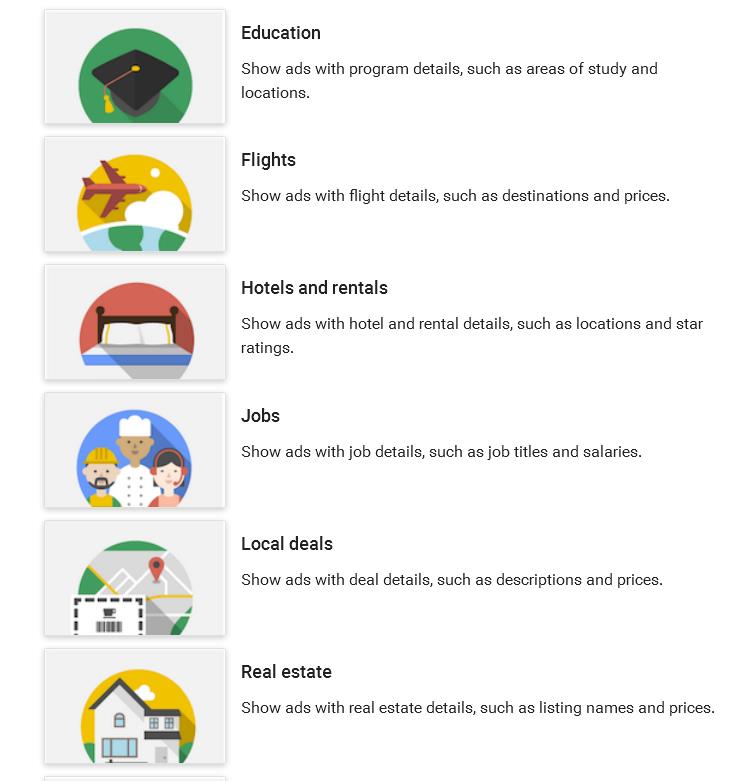
Building Your Remarketing Campaign
Your retargeting campaign is created directly from your AdWords account. So,
- Login in and click/tap the campaigns tab at the top of the screen.
- Select “Display Network only” from the dropdown menu.
- Leave the settings as is, and click “Buy on your website” to set the final destination for the Ad.
- Name your campaign and select your bid strategy and define the budget.
- Select “Use Dynamic ads” from Dynamic ad settings under the “show additional settings” tab.
- Choose your business type from the “Business type” drop-down menu. In case its not listed, select “others”.
- Finalize the campaign by clicking “Set up remarketing”
A dialogue box will appear, giving you a three-step process for creating your feed and more.
The simple process would include simply selecting a new feed from the “feed” menu, bidding after creating the ad group.
If you do not have any feeds, or do not know what a feed is, move to the next section. Otherwise simply save, continue, bid, and add you default remarketing lists from the Remarketing lists tab to create the dynamic retargeted display add.
AdWords will create an automatic feed for you.
Creating a Custom Feed for Your Retargeting Campaign
A feed is a file that contains a list of all your services/products alongside their unique attributes like IDs, prices, images, and other details. The AdWords campaign generator will pick and add to the ads when displaying them to the target audience.
Google offers different types of feeds depending on the business type you have chosen. Hence, the information that you provide to the feed should be highly selective and targeted.
Feeds have to be created as files which are then uploaded to the AdWords.
NOTE: Primary file types for feeds include .csv, .tsv, .xls, or xlsx. Any feed you create is read as:Rows are for the name of services/products
Columns are for the attributes of the product/services. IDs are the most important attribute because they are used in sync with you remarketing tags. IDs allow the AdWords to easily find and connect people on your site-visit lists with the services or products that were viewed on your site.
To set up a feed:
- Click the “Shared Library” tab and select “View” from “Business data”
- Select “Dynamic display ad feed” under the +Data. Choose your business type and select EITHER the automatic feed that was generated by AdWords.
- In case you have your own file that you want to upload, simply name your feed, browse for the file, and upload.
Here’s a short 3-minute video for this process:
Once you have created the feed, double check for any errors. You don’t want the wrong image showing up for a wholly different ad tagline!
Tagging Your Website Pages
Dynamic remarketing works by collecting valuable user information from the page thy have visited. The more customized and targeted information that is collected from these pages, the more targeted will be your remarketing campaign.
This is where remarketing tags with customer parameters come in.
They categorize your visitors in a remarketing list according to custom parameters. As a result, each visitor has a small retargeting profile with IDs of the services and products they had viewed on your site.
To set up the tags:
- Click the “Shared Library” and select “View” under “Audiences”
- Go to “View Tag Details” and select “Setup”
- Get the remarketing code for your website from “View AdWords tag for websites”
Now you have the unique tag that must be added to each page where you want the AdWords remarketing tools to collect the data. Add this code to each page right before the </body> tag.
Creating the Right Display Ads
You have set up the unique product attributes through the feed, set up the campaign, and added the needed tags to your webpages. Now, the final step is to integrate all that information to create dynamic display ads.
These pull the information from your feed.
The information is first filtered by AdWords, which determines which items from your feed should be selected and included in the ads. AdWords matches the IDs of the products/services in your feed with the ones that the tags have collected.
The result is a single ad that contains the most targeted information based on the information.
To create the display ads:
- Select “All campaigns” page under the Campaigns tab in your account.
- Choose your remarketing campaign
- Select the “Ad Gallery” from the +Ad drop down menu in the Ads tab
- Select “Dynamic ads,” followed by “Create”.
- You will have the option with either selecting image or text for the display ad. Choose the required option and “create”
NOTE: If you select image ads, you can further target your ad by selecting “Layouts” followed by “Let AdWords automatically pick from your preferred layouts”.
Save the ad, preview, and finalize.
Your first dynamic remarketing campaign is ready for launch.
- A ComScore study of various strategies found that retargeting achieved a 1,046 percent lift in trademark search behavior, the highest it had noted.
- eMarketer reported that, on average, nearly three out of every five U.S online buyers said they noticed retargeted ads on other sites; a clear indication that they have not established mental filters for retargeted ads.
- The Chango “Retargeting Barometer Report” found that marketers are using retargeting for achieving multiple business goals, including customer acquisition (33 percent), increasing brand awareness (12 percent) and visitor engagement (16 percent), among others.
And it goes on.
The fact of the matter is: in an era of content overload, people forget the websites they had visited or products they had found interesting or which caught their fancy.
They have to be reminded.
They don’t mind being reminded.
They even appreciate it, as long as “reminding” does not amount to your ad following them on every website they visit.
Hence, dynamic remarketing to deliver the most targeted results for your dollar.
On a final note, remember that even dynamic retargeting will not be of any help to you if you have not researched and profiled your target audience, collected the right keyword cluster, and created a benefit oriented copy with a strong call to action.
So even before start creating the campaign, revisit your research, rework it if needed, and only then proceed with biding your remarketing dollars.
If you need help with your website copywriting, so when your visitors visits you, they buy just click the link here. Or if you need help with the setup of remarketing ads, just click here.
Open the conversation.
Ask us anything. From basic questions to complex queries about marketing, optimisation and design.
Get in touch